Top 10 iPhone Tracking Apps to Track iPhone Location
Sep 01, 2023 • Filed to: Latest News & Tactics • Proven solutions
Are you giving your precious time in finding out how to track your iPhone but all goes to vain or looking for iPhone tracking app? Then you are at the right place. As here in this article, our main objective is to resolve the issue of how to track my iPhone
The reason behind finding such app can be many, losing your iPhone, want to keep a track, to keep a check of your family members security and much more. So here we bring to you the top 10 iPhone tracking apps that will help you in your search for the right app for your device.
- Part 1: GPS Location Tracker for iPhone and iPad
- Part 2: Phone Tracker for iPhones
- Part 3: iTrack for iPhones
- Part 4: GPS Tracker
- Part 5: Simple Location Tracker
- Part 6: CocoSpy Cell Phone Tracker
- Part 7: LocaToWeb
- Part 8: Family Locator
- Part 9: GPS-Tracks for iPhone
- Part 10: InstaMapper GPS tracking
1. GPS Location Tracker for iPhone and iPad
You can install GPS Location Tracker for iPhone to a device such as mobile or computer. It uses to record the locations quietly in the background (such as GPS, cellular or Wi-Fi) in periods and uploads the details to the server. You can check the details of the tracking at http://www.FollowMee.com through any browser.
Features: Its main features includes Location Monitor, Multiple device tracking, Low consumption of the battery, Update is fast that can be tracked at the website of followmee.com, Always remain ON and keep running in the background.
Can track the vehicle location, keep on when the car is running, paused when the car stopped.
Default track is 10 minute that can be increased up to 12 hours.
Screen is Password protected so that no one would be able to stop the app
Price: Free
User Ratings: 4.7
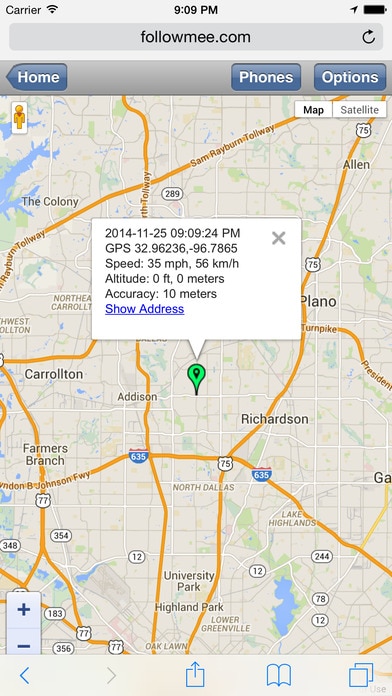
Phone Tracker for iPhone is used to locate another Smartphone user that may be your family members, friends etc.
Features: Locate iPhone user and check its movement, check movement for last 24 hour, Permission based, the registration process is simple, GPS option is there so that battery consumption is low, it can Track travel route of an employee, Can track 2 iPhones for free, you can locate friends from it.
Also, there is the provision for finding any lost or stolen phones.
Price: Free
User Ratings: 3.8
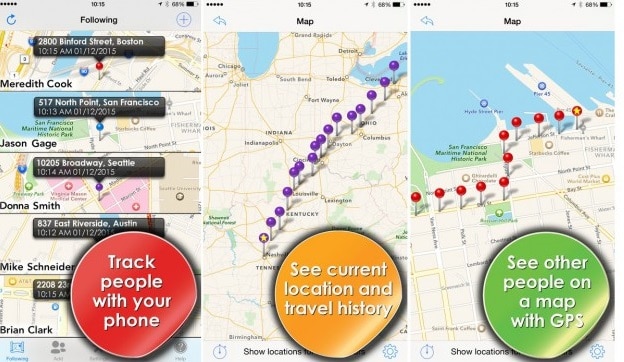
iTrack uses GPS to track family members and friends. Keep watch on movement, speed, the direction of their location. Also, capture the street level picture of the address.
Features: Location history of 6 hours, Zoom in/out feature, keeps check on speed and direction, Can send photos, multiple map option, Facebook integration facility, it can follow up to 3 persons, View of street and travel site, Location update messages if there is any change occur.
You can have the option to send the photos of the location or destination to the person you want to share the details.
You can use IP technology for the voice option.
Price: Free
User Ratings: 3.5
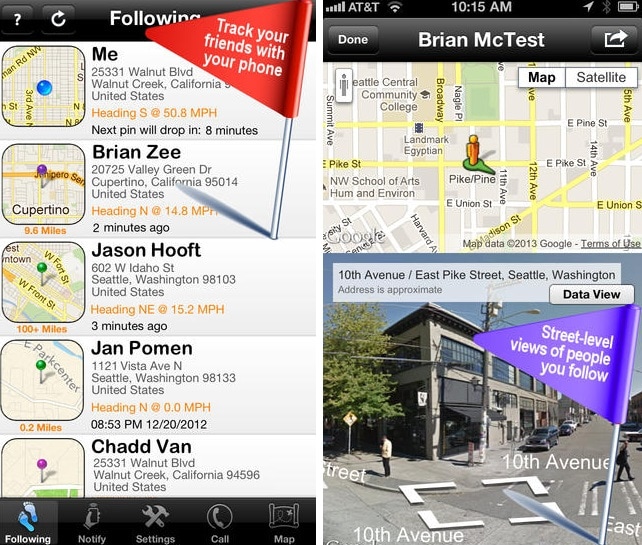
GPS Tracker uses GPS of iPhones to follow other people and locate them. GPS tracker is the combination of GPS function of iPhone and internet mapping.
Features: Locate movement for past 12 hours, Permission based, Locate family, friends, children, there is the option for low battery usage, Useful to locate lost or stolen phones.
Email of help center: help@iphone-tracker.net
Download link: https://itunes.apple.com/us/app/gps-tracker-phone-location-tracking/id453761271?mt=8
Price: Free
User Ratings: 5
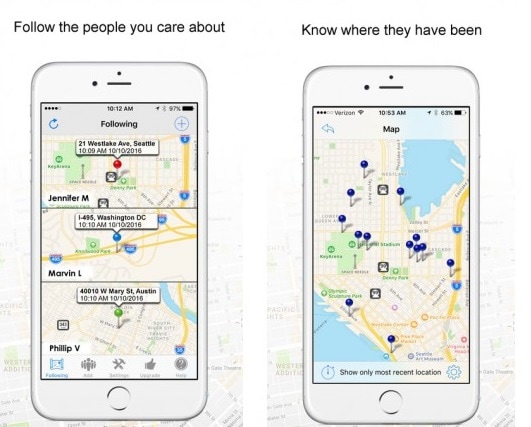
Simple Location Tracker can map the car, hotel, and other locations. Suppose you forget where you have parked your car, here is the solution ‘Simple Location Tracker’.
Features: For both iPhone and iPad users, Locate car parking, Navigation support of GPS Map, Hotel location tracker
Price: Free
User Ratings: 3
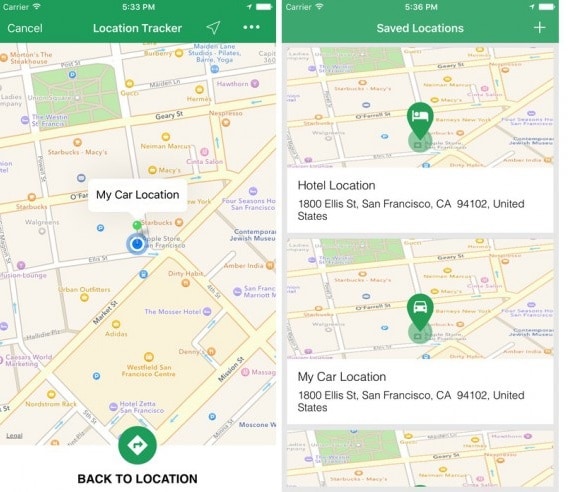
With CocoSpy Cell Phone Tracker, you can share your location in a fast and simple way through GPS tracking, with your family members or friends, or ask their location, also you can make a group to use its features. It includes Apple watch app and iMessage extension.
Features: No sign-up required, Real-time location sharing, can share with anyone, works globally, can find friends in a concert or festivals, Share route with the follower on facebook or twitter, can direct emergency.
Price: $8.49
User Ratings: 4.5
LocaToWeb is a real time GPS tracker. Your family and friends can track you at www.locatoweb.com. Reflect distance, duration, speed, and altitude
Features: Share the position to the web, Show exact position, tracking images, Countdown Timer, Can track several participants, Can choose a unit system, live screen during tracking, bright and dark theme screen, view and edit track anytime, no registration required.
Price: $2.49
User Ratings: 4
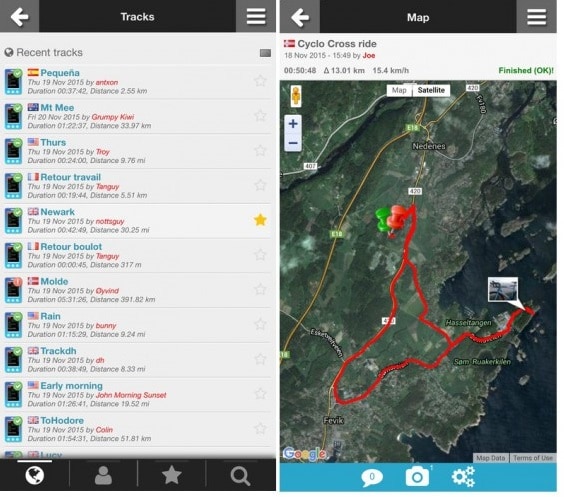
With a view to keeping family and kids safe, Family Locator uses to track family, children, and have emergency alert feature.
Features: You can see where family members are, free family messages, alert message if not safe, Know when kids left the school, notification if the family member left the location, invisible mode for parents, optimized battery consumption, parents as administrator.
Price: free
User Ratings: 2.8
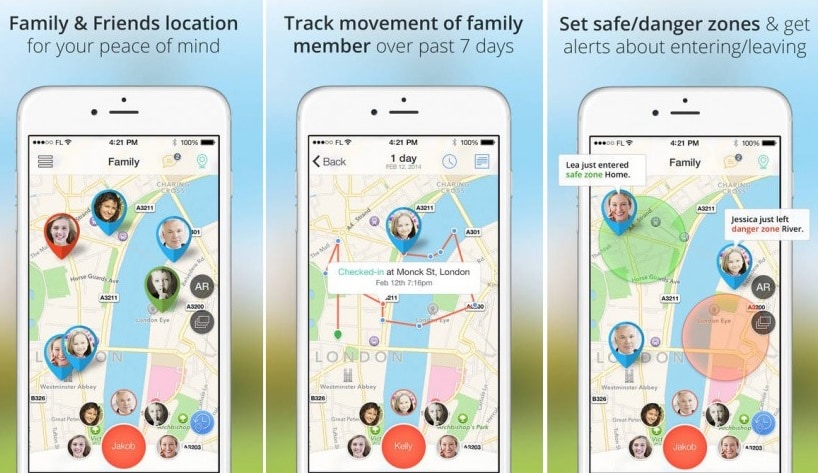
GPS-Tracks is designed for the purpose of tracking at hiking, trails, cycling, snow-trail, site seeing, sky tours run for all iPhones, iPad, iPod.
Features: Complete footpath with maps, cover the field of hiking, snow trail, follow the best route to the area, show multimedia routes, free text search for all database such as location, address, mountain names, places etc. You can record your own route or save them at www.GPS-Tracks.com. You can plan your route, no installation required for transferring data to iPhones, recall route details anytime, in case there is no telephone connection then data can be saved in the iPhone,
Friend-function to show your position to your friends,
Data-field with direction, distance, height, coordinates, track dates etc.
Data can be transfer to your phone through Wi-Fi
Price: Free
User Ratings: 3
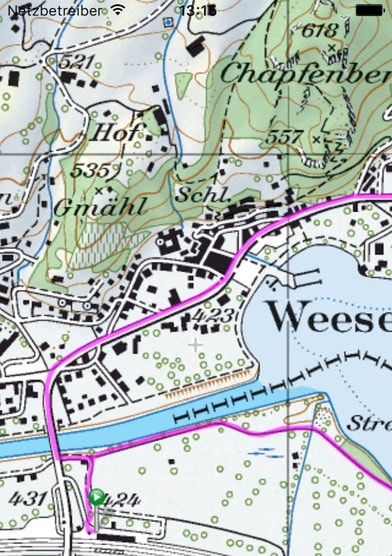
With InstaMapper GPS tracking, you can track and share the location with your family and friends by sending them a link and when they access the link they can track your location in real-time. Also, sign up is not required to access its features.
Features: Its route analysis tracks and traces your route. Battery consumption is quite low, live tracker feature use to track and share your location with your family and friends, has the ability of multi maps - through it you can track more than one device at a time in an easy way for different events, companies, vehicles or firms.
You can share your location to your website through API function web service call or embed iframe.
You can add unlimited devices. This device uses to run in the background and auto update in 5 seconds to 30 minutes. Have strong battery life.
You can share your real-time location with family and friends, on social networking sites.
For problem-solving can visit their website: www.Insta-Mapper.com
Price: $2.99
User Ratings: 2.6
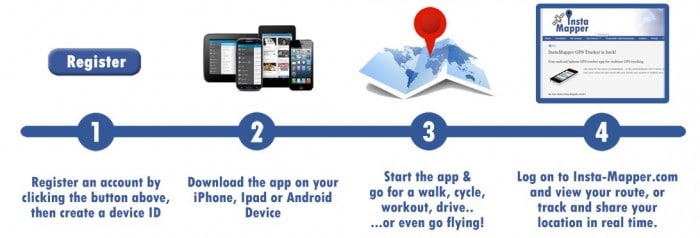
Hence, in this article, we have provided with required details on the top 10 tracking app for iPhone, which will serve the purpose of tracking location. We hope it helps you choose and use the best app for your need.
iPhone Data & Files
- iPhone File Managers
- 1. iPhone File Browsers
- 2. iPhone File Explorers
- 3. iPhone File Managers
- 4. Apps to Transfer File Wirelessly
- Transfer iPhone Files
- 1. Send Large Files For Free
- 2. Transfer File from iPhone to Laptop
- 3. Transfer Files from iPhone to Mac
- 4. Transfer Files from iPhone to PC
- 5. Transfer Files from Mac to iPhone
- 6. Transfer Files from PC to iPhone
- 7. File-Sharing Apps on iPhone
- 8. Transfer Files Over WiFi
- 9. iPhone File Transfer Without iTunes
- 10. Access iPhone Files Using a PC
- 11. Export Notes from iPhone to PC/Mac
- 12. Get Rid of Duplicated Note on iPhone
- 13. iPhone Notes Icon Missing
- iPhone Manage Tools
- 1. iPhone Transfer Tools
- 2. Manage Apps On iPhone
- 3. Security Apps for iPhone
- 4. Call Forwarding Apps
- 5. iPhone Tracking Apps
- Manage iPhone Apps
- 1. Change Viber Number
- 2. iPhone Calls Apps
- 3. Block People in Facebook
- 4. Monitor Snapchat on iPhone
- 5. Snapchat Saver Apps
- Sync iPhone Data
- 1. Sync Notes from iPhone to Mac
- 2. Ford Sync iPhone
- 3. Sync iCal with iPhone
- 4. iPhone Calendar Not Syncing
- 5. Sync iTunes Library to iPhone
- 6. Unsync iPhone from Computer
- 7. Sync iPhone with Multiple Computers
- More iPhone File Tips
- ● Manage/transfer/recover data
- ● Unlock screen/activate/FRP lock
- ● Fix most iOS and Android issues
- Manage Now Manage Now Manage Now




James Davis
staff Editor