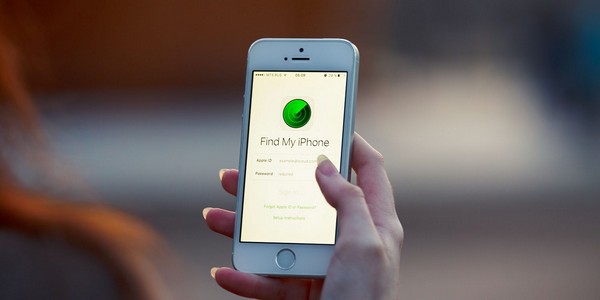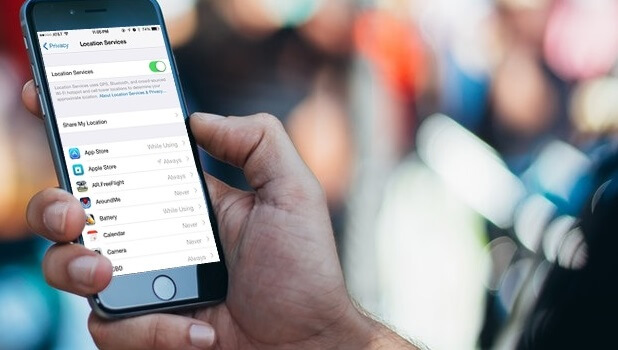If you are an iPhone user, you may have already heard about the ‘Find My iPhone’ feature. Back in 2011, when iOS 5 was released, Apple also introduced a new tool, known as ‘Find My iPhone’. The primary objective of this tool was to make Apple products more secure.
Once you enable Find My iPhone, you can easily locate your iPhone and other Apple devices, should they get stolen or misplaced by any chance.
So, in today’s blog, we are going to explain how to enable Find My iPhone and use it to make your Apple devices 100% secure.
Part 1: What is Find My iPhone for?
Before starting with the process, let’s first briefly understand what Find My iPhone is and how one can use to secure their iPhone, iPad, Mac, etc. Basically, Find My iPhone is a tool that’ll help you virtually locate your stolen/misplaced Apple device on the map.
The tool uses your device’s built-in GPS and provides you with its current location. Once you have located your device on the map, it’ll become much easier to retrieve it. When your device is misplaced, you can use the tool to make your device play a sound. Follow the sound and you’ll be able to locate your device without any hassle.
However, that’s not the only reason why you should enable ‘Find My iPhone’.
You can also use it to erase your personal data from the device (still virtually). There are several situations when getting the device back is not possible. In this case, however, you can remotely erase all your personal information and restrict a thief from accessing it.
It means that if you have any sensitive information on your iPhone that should not go in the wrong hands; Find My iPhone can be a lifesaver.
At this point, you might be wondering how do I enable Find my iPhone. So, without wasting another second, let’s dive into the actual process.
Part 2: How to Enable Find My iPhone (Step by Step)
Enabling Find My iPhone isn’t rocket science. In fact, it only takes a couple of seconds to get the job done.
Here are the steps you’ll need to follow to enable Find my iPhone on your device.
(Note: You can follow the same steps to enable find my iPhone on iPad as well.)
2.1 Turn on Location Services
To enable Find my iPhone, you’ll first have to turn on the location services.
- Go to "Settings" and navigate to the “Privacy” tab.
- In the privacy window, click on the first option, i.e., “Location Services”.
- Toggle the location services button to turn on the location services on your iPhone.
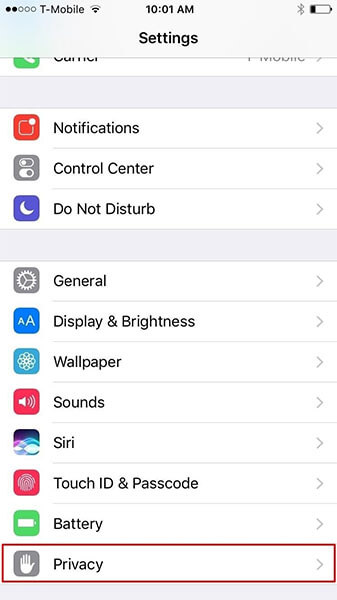
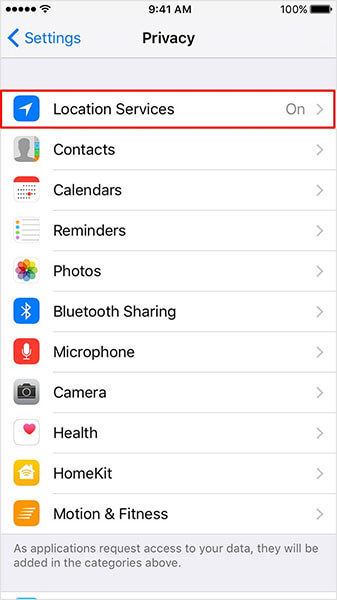
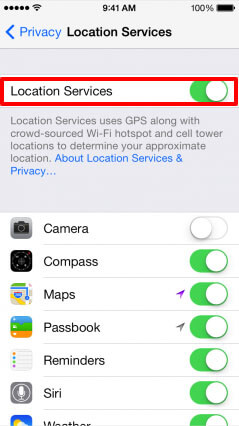
2.2 Turn On ‘Share My Location’
In addition to the ‘location services’, it is also imperative to turn on ‘Share My Location’ on your iPhone to enable ‘Find my iPhone’ feature. To do so, follow the below-mentioned steps.
- Navigate to "Settings">Apple ID>Find My>Share My Location.
- Toggle the “Share My Location” button to enable the feature on your iPhone.
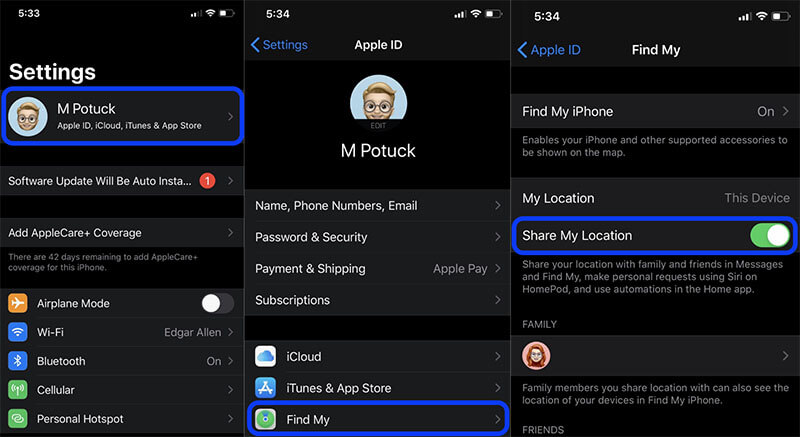
2.3 Turn on Find My iPhone
Now that both location services and share my location are turned on, it’s time to enable Find my iPhone.
Step 1 - Go to "Settings" and click on your Apple ID at the top of the screen.
Step 2 - Tap the “iCloud” button.
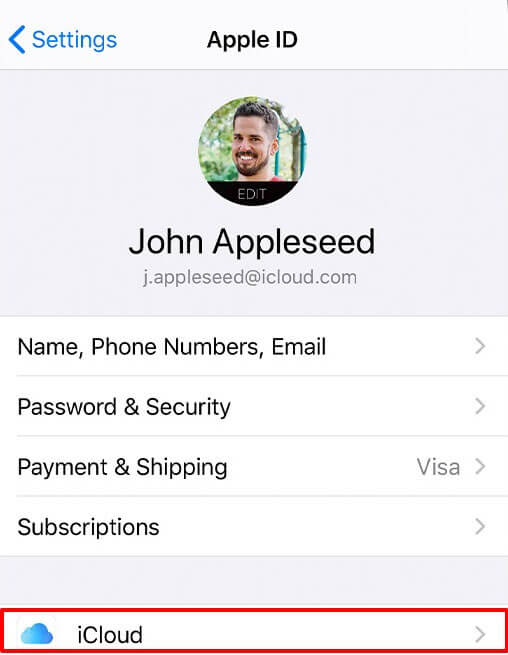
Step 3 - Scroll down and click on the “Find my iPhone” button.
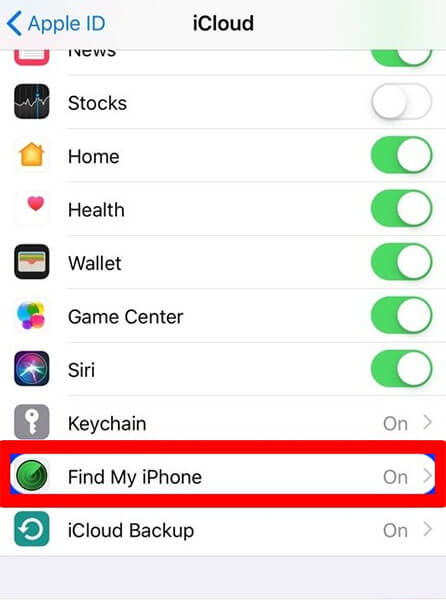
Step 4 - Again, toggle the switch to turn on the feature on your iPhone.

This will enable the Find my iPhone feature on your device and you’ll be able to track your it if it gets lost.
Part 3: How to Use Find My iPhone After It is Enabled?
You can use Find My iPhone in one of the following two ways.
3.1 Use Find My iPhone using icloud.com
Step 1 - When your iPhone is stolen or misplaced, open iCloud.com on your PC.
Step 2 - Enter your Apple ID to log into your iCloud account.
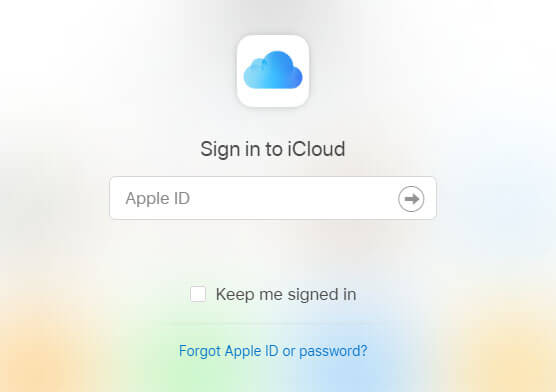
Step 3 - Select the “Find iPhone” button. You might be asked to enter your password for final authentication. Enter the password and move towards the next step.
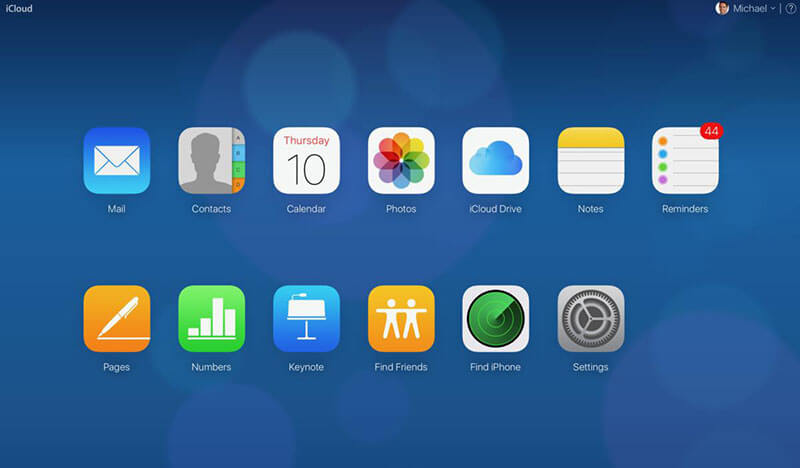
Step 4 - You’ll be navigated to a map. Choose the device you’d want to track from the ‘All Devices’ tab at the top of the window.
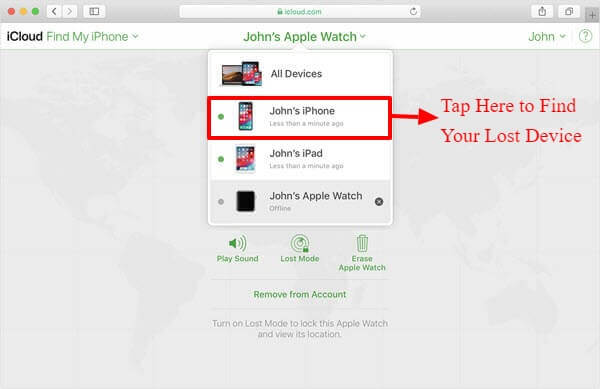
Step 5 - You can also choose one of the three listed options to further ease out the job. These options include:
- Play Sound-Your phone will start playing an easily audible sound, even if the device is in silent or vibration mode.
- Lost Mode-In case someone has found your lost device, you can use the lost mode feature. You’ll be asked to enter a phone number that’ll get displayed on your iPhone and the person will be able to make a call to the entered number.
- Erase-In case there is no way to get your phone back and you’re extremely concerned about your privacy, you can use the erase option to wipe-off everything from your phone. This way no one would be able to access your personal information.
3.2 Use Find My iPhone using device itself
You can also use your own iPhone to find other lost devices. To do so, you can use the pre-installed ‘Find my iPhone’ app on your smartphone.
Step 1 - Open the Find My iPhone app on your iDevice
Step 2 - Enter your iCloud credentials to sign in to your account.
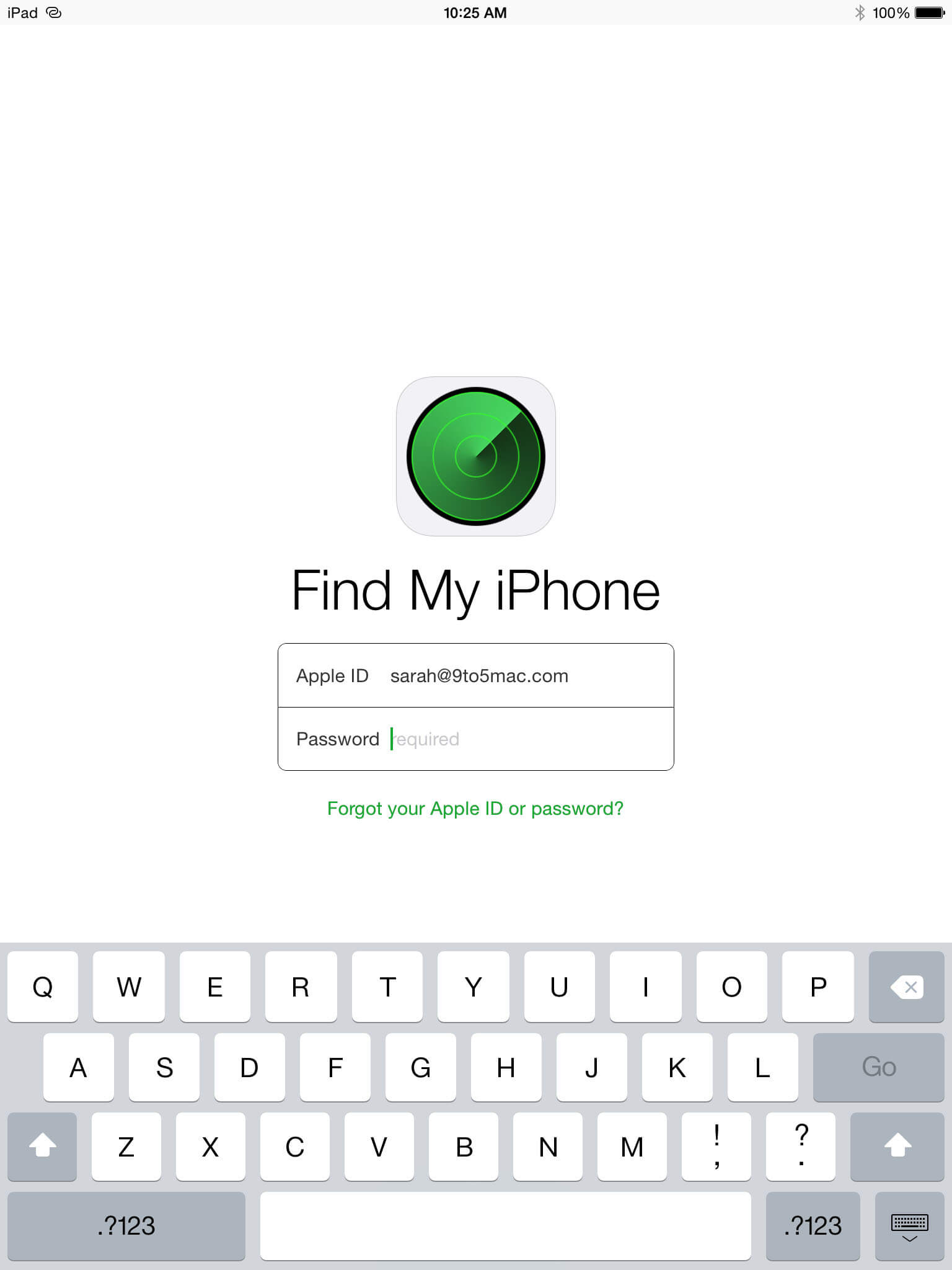
Step 3- Look for the name of your device. Tap “Actions” and you’ll again be provided with three options, i.e., Play Sound, Lost Mode, and erase. Choose the right option as per your requirements.
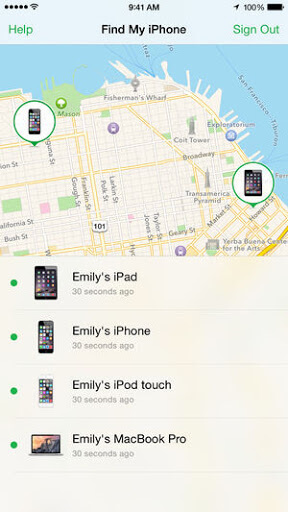
Final Words
There’s no denying the fact that Apple is always at the top when we talk about user security. Find my iPhone is one of the best features from Apple that’ll enhance the security of your device and help you protect your personal data. The above-mentioned step-by-step process will allow you to enable ‘Find My iPhone’ on your device and make it 100% secure. So, use the feature and always keep your iPhone and other Apple devices safe.