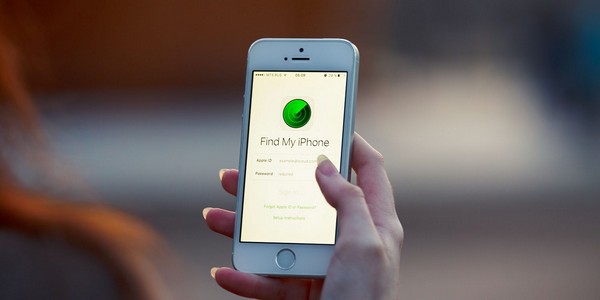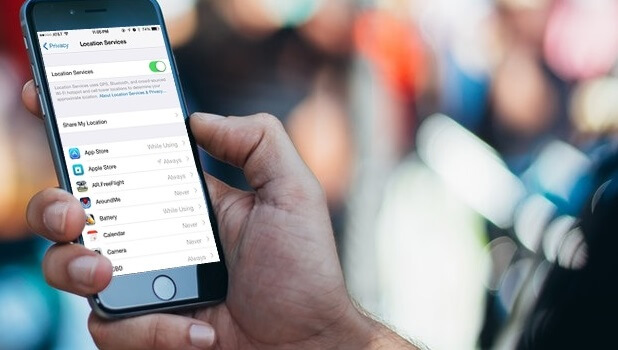Losing your precious iPhone can be a moment of panic for sure, considering you’ve spent thousands of dollars to purchase it. However, the good news is Apple gives its customers the ability to find the last location of iPhone, even if the phone is not connected to the Internet or even if the battery has completely drained.
Apple has introduced an extremely useful feature, known as “Find My”, in iOS 13 that lets users keep track of their Apple devices, be it iPhone, iPad, or Mac. In general, the “Find My” app lets users track their devices in real-time. Although, real-time tracking requires the phone to be connected to the Internet.
But that doesn’t mean that you cannot track your lost iPhone if it’s switched off or not connected to the Internet. In this case, you can use the “Find My” feature to check last location of iPhone.
To help you understand more precisely, we have compiled a detailed guide on how to find last location of iPhone using the “Find My” app.
Part 1: How to enable Find Last Location of iPhone
First things first; you can only use the “Find My” app to check the location of your device if the “Send Last Location” feature is enabled on your device. Follow these steps to enable “Send Last Location” on your iPhone.
Step 1 - Open “Settings” and tap on Your Apple ID at the top of the screen.
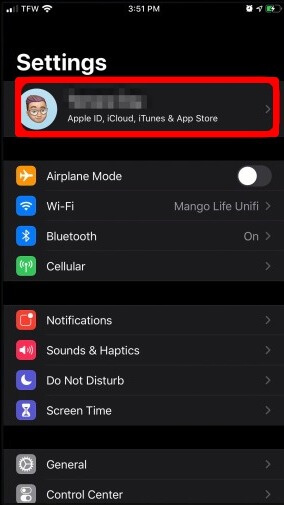
Step 2 - Click the “Find My” button.
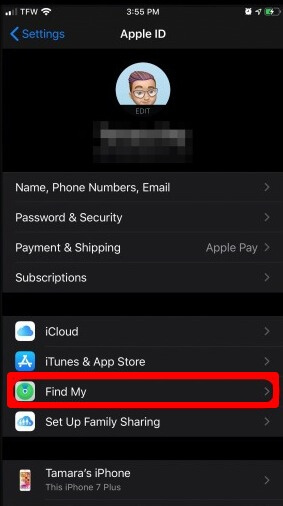
Step 3 - Here you can also turn-on “share my location” if you want someone else (a friend or family member) to see your location.
Step 4 - However, if you don’t want people to see your location, simply tap the “Find My iPhone” button at the top of the screen.
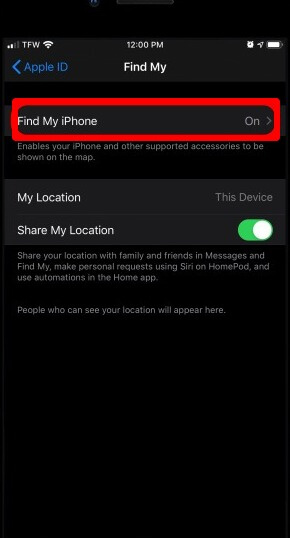
Step 5 - Toggle the button to enable “Find My iPhone” on your device. Once the feature is enabled, make sure to turn-on enable “offline finding” and “send last location” on the device. This will help you find last location of iPhone even when it’s offline.
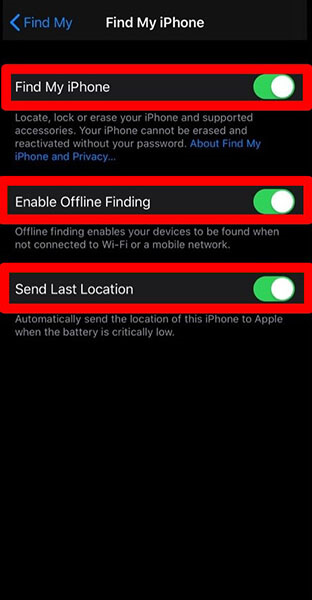
That’s how you can turn-on offline finding on your iPhone so that it can be tracked even when it’s offline. Now, let’s discuss how to get last location of iPhone when it’s lost or misplaced.
Part 2: 2 ways to find last location of iPhone if Find Last Location is enabled
There are two ways you can check the last location of an iPhone. Here’s the step-by-step process of using both the methods to track the last location of your lost device.
2.1 How to find last location of iPhone using other iDevice
You can use your iPad to check last location of iPhone. To do so, you’ll need the “Find My” app on your iPad. If your iPhone is switched on and connected to the Internet, you’ll be able to see the real-time navigation of your device. However, if it’s switched off, the “Find My” app will direct you towards the last of location of the iPhone before it’s battery completely died.
Follow these steps to find last location of iPhone using an iPad.
Step 1 - Open the “Find My” app on your iPad.
Step 2 - Click on the device’s tab in the bottom-left corner. A map will appear on your screen with the list of devices. Keep in mind that the app displays separate icons for online & offline devices. A device that’s currently active will be displayed as an iPhone with an active Home Screen. An offline device, on the other hand, will be displayed as an iPhone with a blank screen.
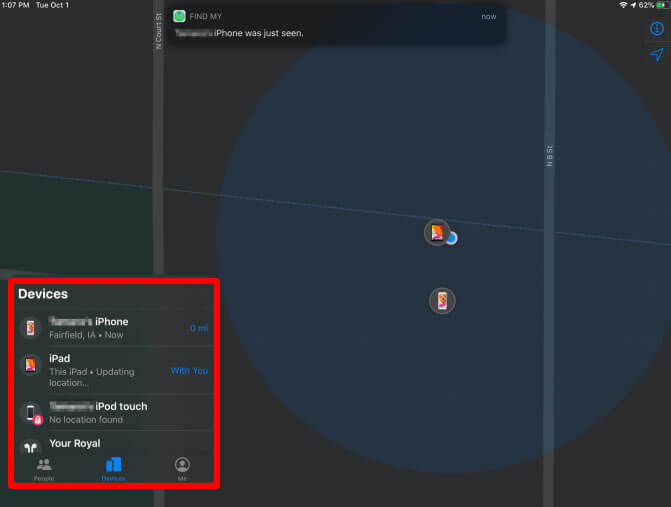
Step 3 - Tap on the device whose location you want to track and click the directions button. If the device is online, you’ll be able to see the real-time navigation with location updates. However, if it’s offline or the battery has completely died, the app will show directions to the last location of the iPhone when it was last active.
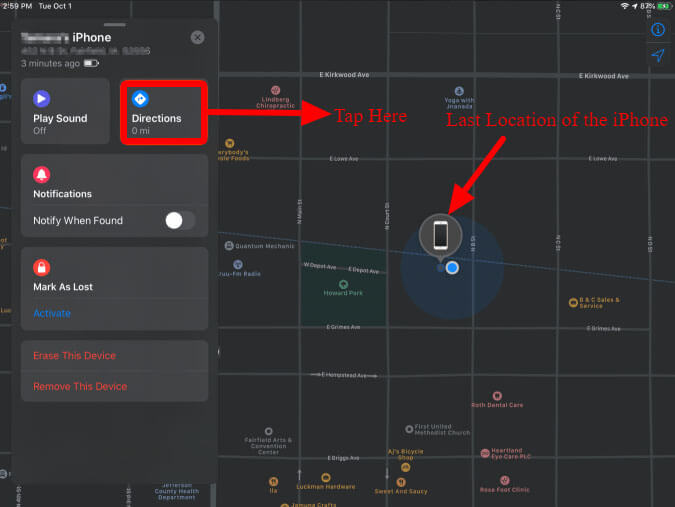
Step 4 - When your device is offline but still on, you also have the option to play a sound. This will make it much easier to find your device if it’s misplaced inside your house. Simply play the sound and follow the direction of the sound - you’ll be able to track your device.
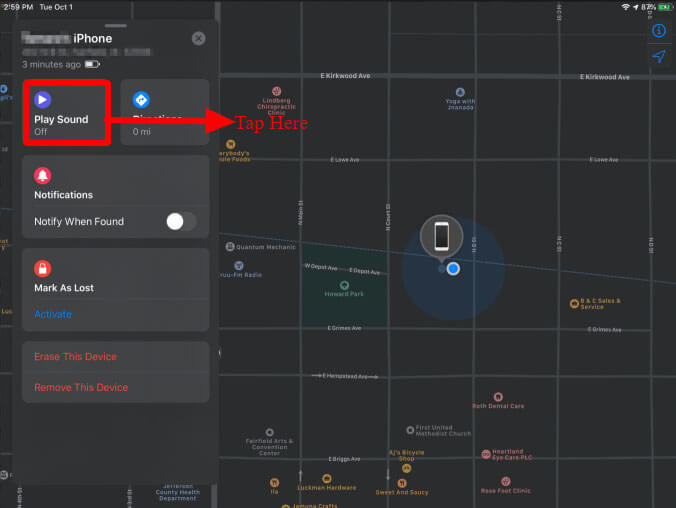
2.2 How to find last location of iPhone using a PC
You can also use icloud.com to find the last location of your iPhone. Follow these steps to use icloud.com to check iPhone’s last location on a desktop.
Step 1 - Open icloud.com on your web browser.
Step 2 - Log into your account using your Apple ID and password.
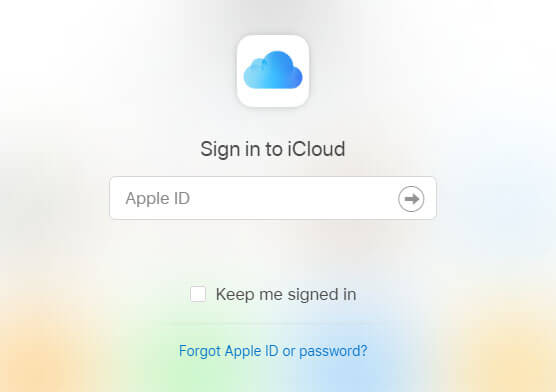
Step 3 - Tap on the “Find Phone” tab and you’ll be directed to a map with a list of all the connected devices.
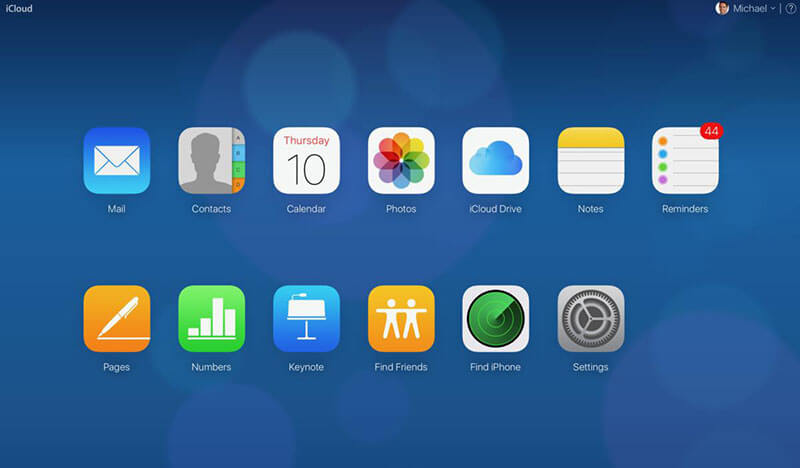
Step 4 - From the “All Devices” devices, select the lost device. If the device is dead, you’ll get directions to the last location of the iPhone.
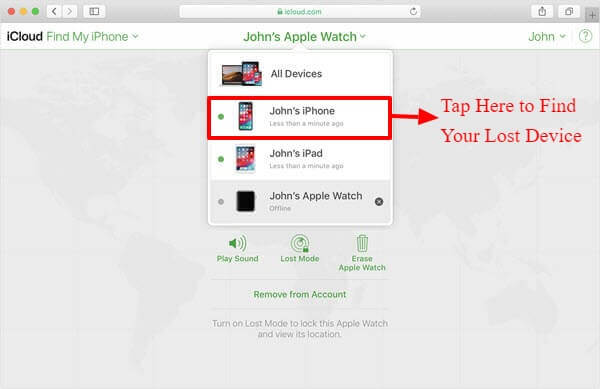
This is how to check the last location of iPhone on a desktop using icloud.com.
Part 3: How to find last location of iPhone if Find Last Location is not enabled
The above-mentioned steps explain the process of checking the last location of your iPhone when “Find My iPhone” and “Send Last Location” are enabled on the device. However, what if you have not enabled these features and lost your iPhone.
Fortunately, there’s still a way to find the last location of your lost device. You can use Google Maps to check the location history of your account and it’ll become easier to retrieve your lost device.
Here are the steps to use Google Maps to get the last location of your iPhone.
Note: You can only use Google Maps if you have signed into your Google account on the iPhone. It is also important that you have enabled the “location history” feature in Google Maps. Make sure to tick these two checkboxes before moving with the further process.
Step 1 - Visit https://www.google.com/maps/timeline?pb and log into your Google account.
Step 2 - Select the date when your iPhone got misplaced. You’ll be displayed with a list of locations you went to on that specific day.
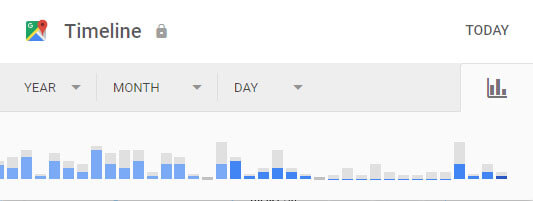
Step 3 - Check the last location where you were on that day. That’s how you can use Google Maps to find out last location of iPhone.
Final Words
We understand that losing an iPhone can be quite overwhelming. However, it’s imperative to follow the right steps so that it becomes easier to retrieve your lost iPhone. Utilize the above-mentioned steps to check last location of iPhone and get your device back as soon as possible.