Can I use iSpoofer for Harry Potter: Wizards Unite to change my location?
After playing Harry Potter: Wizards Unite for a while, I did some research and realized that a lot of people ask this question. Developed by Niantic, Harry Potter: Wizards Unite is a popular AR location-based game that encourages us to catch all kinds of mythical creatures. Since it is not possible to walk so much to level-up in the game, people often use iSpoofer for Harry Potter: Wizards Unite to change their location. In this post, I will let you know how to use iSpoofer to change Harry Potter: Wizards Unite location and would also suggest an alternative.

Part 1: Is it Safe to Spoof Location on Harry Potter: Wizards Unite?
Since Harry Potter: Wizards Unite is comparatively a newly released game that was introduced in June 2019, Niantic learned a lot from earlier games like Ingress and Pokemon Go. Therefore, before you use iSpoofer for Wizards Unite, make sure that you are aware of the rules of the game.
- If you use the Harry Potter iSpoofer hack frequently, then your account might come under the radar and be banned by Niantic.
- Initially, Niantic can put a ban of 7 days on your account, but if it would detect the use of third-party software again, then you might get your Harry Potter account banned permanently.
- To avoid getting banned for using iSpoofer for Harry Pottery: Wizards Unite on iOS, don’t overdo it. Only use it every now and then and make sure that you also play the game naturally.
- Also, avoid using any other map or GPS hack apart from iSpoofer as it can get your account flagged easily.
- If you are changing your location, then consider its cooldown duration in between. For instance, if you are moving between different cities, then consider the distance and take some time off before changing your location.
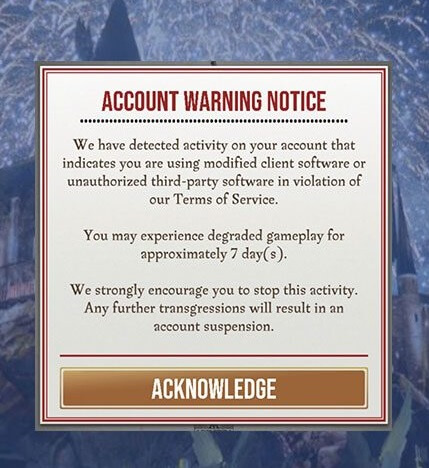
Part 2: How to Change Your Location with iSpoofer on Harry Potter: Wizards Unite?
If you want to change your location virtually or simulate your movement on Harry Potter: Wizards Unite, then you can try iSpoofer. The desktop application runs on leading Windows and macOS versions, and is based on XCode. By running XCode on the device, it grants us administrator privileges that we can use to spoof its location. To use iSpoofer for Wizards Unite, there is no need to jailbreak your device as well. Here’s how you can spoof Harry Potter: Wizards Unite location using iSpoofer.
Step 1: Install and launch iSpoofer on your system
Firstly, go to the official website of iSpoofer and download it on your Mac or Windows PC. Complete its installation, but before you launch it, open iTunes on your system. Now, go to its Menu > Help and check for updates to make sure that your iTunes is up to date. Otherwise, when you will launch iSpoofer, you would get a prompt to update iTunes.
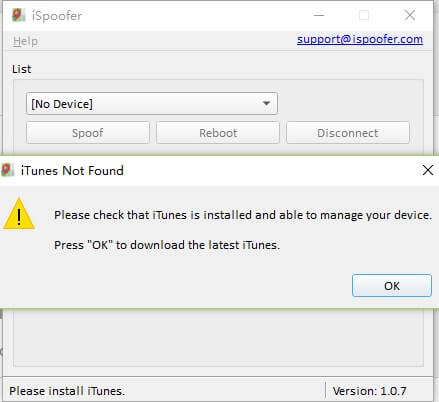
Step 2: Connect and trust your device
Now, using a working lightning cable, just connect your iPhone to the system, and launch iSpoofer on it. Make sure that you trust the computer and grant iSpoofer the needed permissions to install the XCode library on your device.
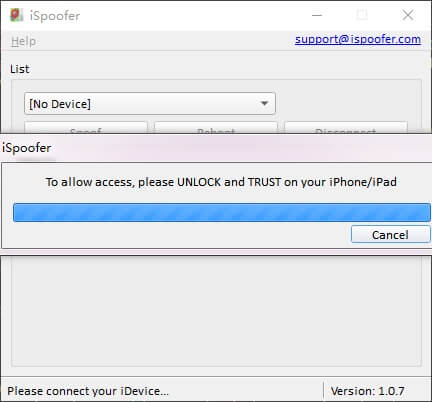
Step 3: Use iSpoofer on Harry Potter
After running XCode successfully, you can see the current location of your iPhone on the interface of iSpoofer. You can go to its search bar to look for any place to change your location. Simply adjust the pin on the map and click on the “Move” button to spoof your location.
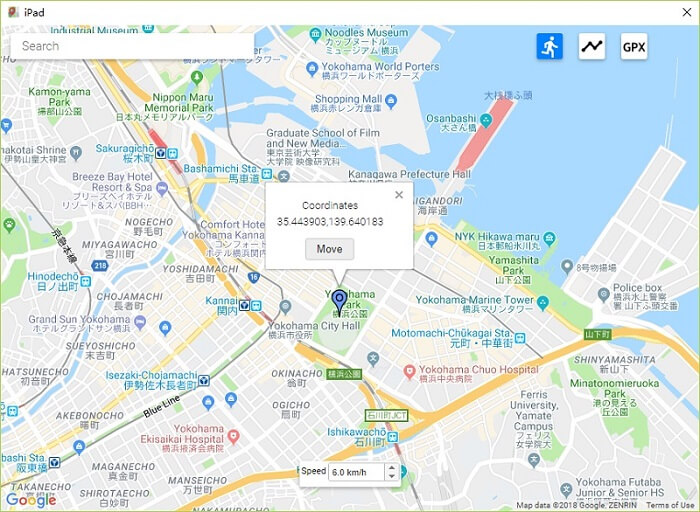
Alternatively, you can also click on the route mode from the top and drop different pins on the map. This will let you come up with a route to cover on Harry Potter: Wizards Unite. You can also set a preferred speed to walk on this route from the interface.
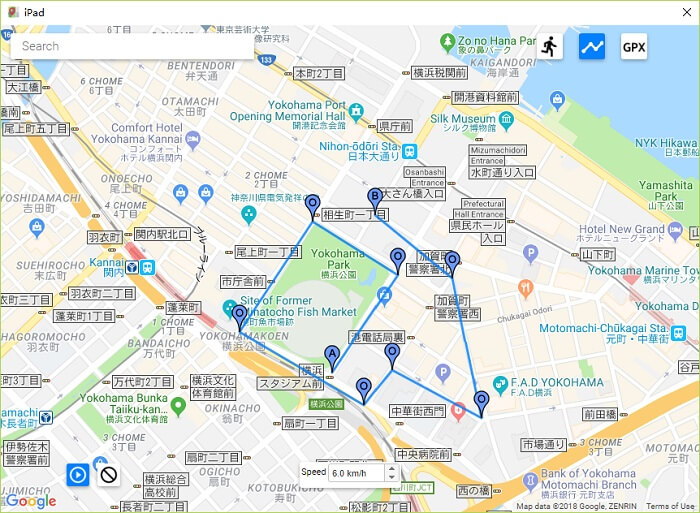
Part 3: A Safer Location Spoofer Tool for iPhone: dr.fone – Virtual Location
As you can see, the Harry Potter iSpoofer hack is not the easiest to implement. Also, a lot of people have complained of getting their Harry Potter: Wizards Unite account banned after using iSpoofer. To avoid these complications, you can consider dr.fone – Virtual Location (iOS) instead. With just a few clicks, you can easily spoof the location of your iPhone and also simulate its movement in a route. There is no need to jailbreak your device or go through any technical hassle to use this application.
To learn how to use this iSpoofer alternative to spoof Harry Potter: Wizards Unite location, simply follow these steps:
Step 1: Connect your iPhone to the tool
After downloading the application, just launch the dr.fone toolkit, and launch the “Virtual Location” feature from its home.

Now, carefully connect your iPhone to the system and let dr.fone detect it. Once you have read its terms and conditions, agree to it, and click on the “Get Started” button.
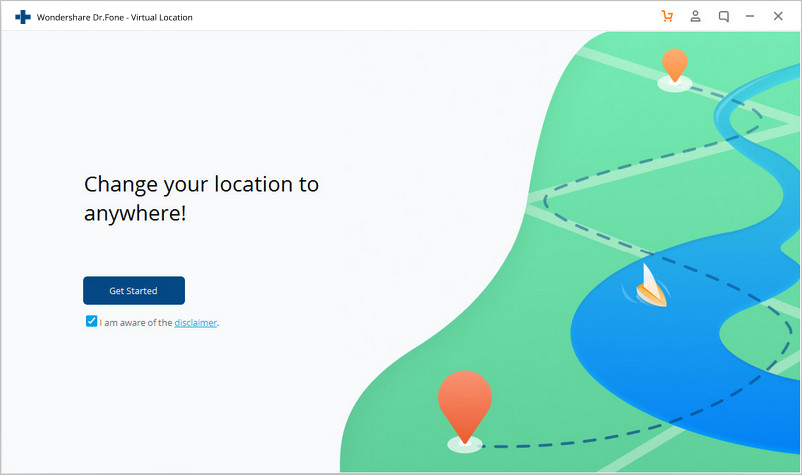
Step 2: Spoof your iPhone location
You can see your present location on the interface with several options on the top-right corner. From here, go to the “Teleport Mode”, which is the third icon.
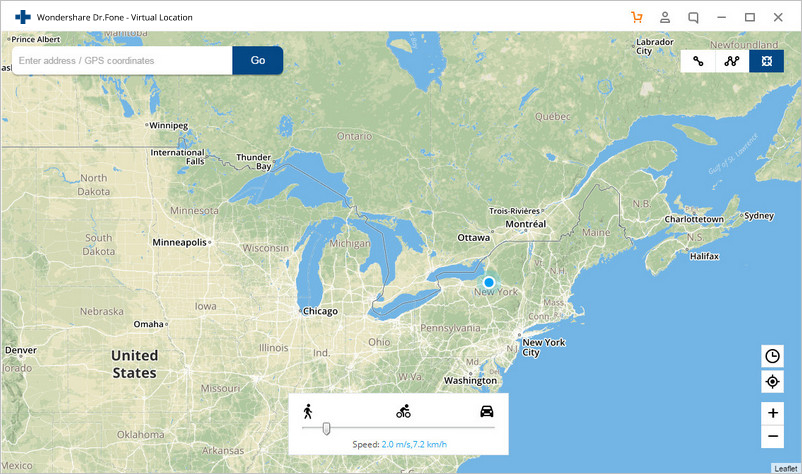
Now, just enter the name of the location you wish to virtually change or enter the exact coordinates of the place.
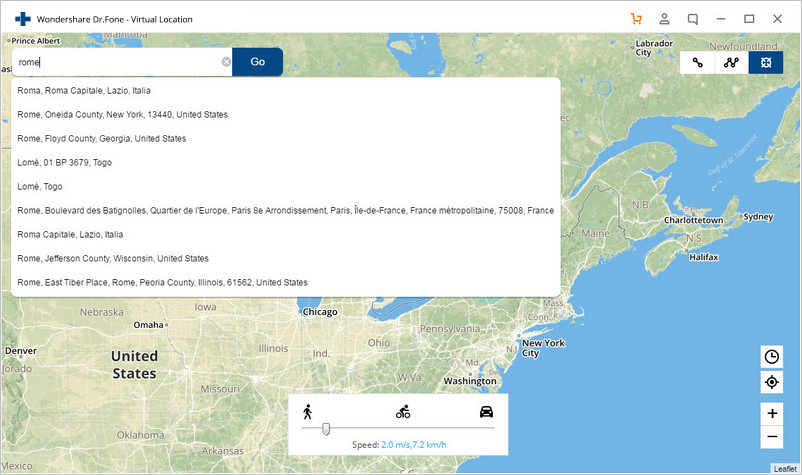
Once you press enter, the application will change its map to the specified location. You can adjust the pin, zoom in/out the map, and mark the final location. After dropping the pin, click on the “Move Here” button to spoof your iPhone location.
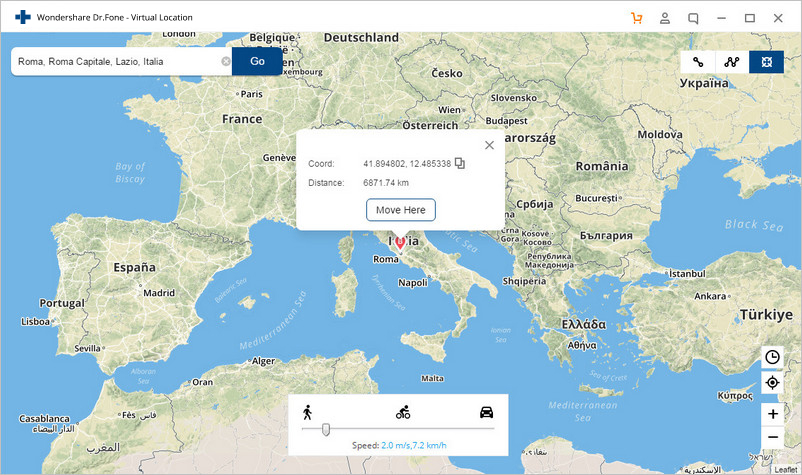
Step 3: Simulate movement in a route
Since Harry Potter: Wizards Unite would also need you to walk, you can go to the one-stop or multi-stop mode from the top-right corner. This will let you drop different pins on the map to form a natural route.
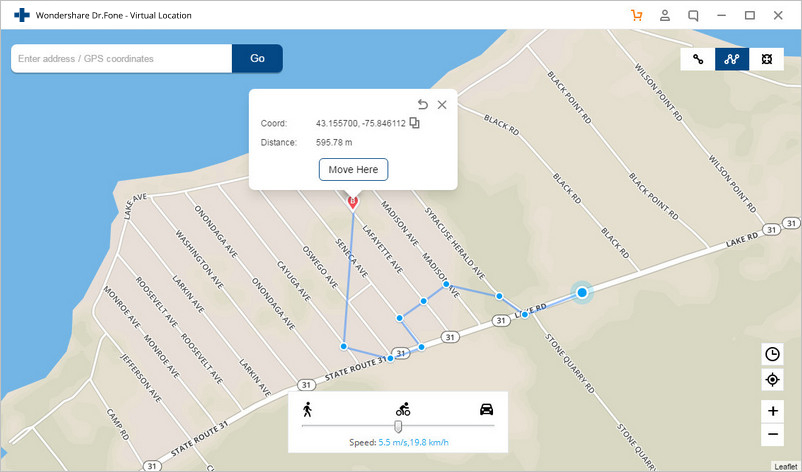
Afterward, you can just select a preferred speed to walk and can even specify the number of times you want to cover the loop. In the end, just click on the “March” button to start the simulation.
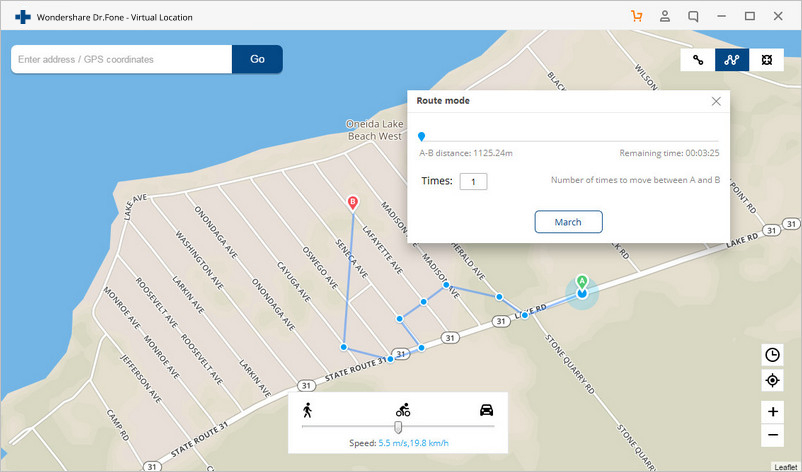
If you want to move in a more realistic manner, then you can even use a GPS joystick. You can view a joystick at the bottom of the screen in the one-stop and multi-stop modes to simulate your movement naturally in any direction.
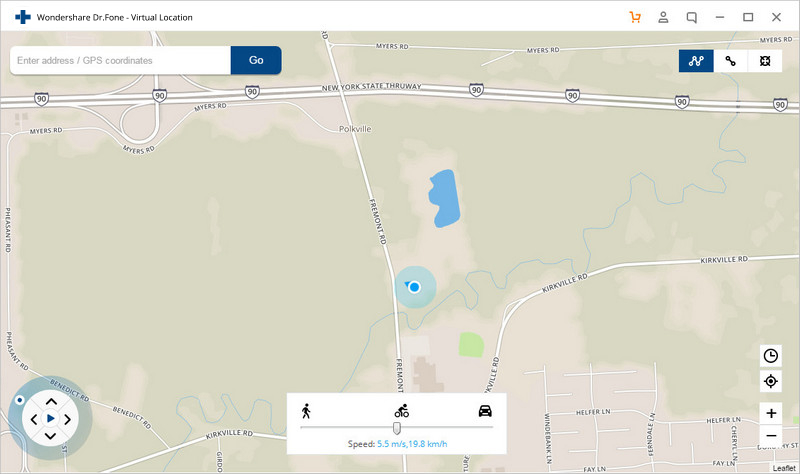
I hope that after reading this post, you would be able to learn how to use iSpoofer for Harry Potter: Wizards Unite. Besides listing a detailed Harry Potter iSpoofer guide, I have also suggested how to use the tool thoughtfully without getting your account banned. Though, if you don’t want to take any risk or have already got a soft ban, then consider using dr.fone – Virtual Location (iOS). It is a smart, resourceful, and user-friendly application to spoof your iPhone location on all the leading gaming and dating apps like a pro.


